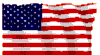Computer & Game Tech Help
OverClocking a GeForce Card
Dungeon Siege-Reasons for MP Problem
Dungeon Siege-Version Error how to fix
Dungeon Siege-How to Play With LAN & WAN Players
Dungeon Siege-Where are Characters Stored
All Games-DirectX 8 Fix
All Games-Stop IRQ Sharing
Under Win2K
NeverWinterNight-Stop Contacting
BioWare Servers
NeverWinterNight -
Server & GameSpy FAQ ![]()
LinkSys - What, How, Networking 101
Help
Games Server Ports Used Help
It is very easy. To overclock Nvida Cards.
The Nvida Driver Since like 26.00 comes with a overclock tool built right in. To activate it you have to add a single Reg. line to Windows Registry.
Now this OverClocker Tool from Nvida Will not Overclock to dangerous speeds. For that You need a 3rd party overclock tool. But it will overclock say a Ti200 to a Ti500. For a 3rd party OverClocker Tool check out NVhardPage HERE.
Step 1
Download and install the latest Nvida Drivers from Nvida.com.
Nvida
Drivers Page
Step 2
DownLoad This Registry File
CoolBits.reg (Right
Click and Save As.. to DownLoad)
Then just double click on that file. This will add the ability of the
Nvida Driver to overclock. Then reboot your computer.
Step 3
Go to properties of your screen.
Click Settings Tab
Click Advanced... button
Click on the TAB with the name of your Card. Example GeForce3Ti200
Click on the Additional Properties... button
Click on the new "Clock Frequencies" Tab.
Use the slider Bars to set your Core Clock and Memory Clock speed.
***Note: These should really be moved together to keep the system stable.
Then Press the "TEST NEW SETTINGS" Button
Do not forget to click the "Apply these settings at startup"
check mark.
Otherwise the settings you just did will only take affect only once.
Step 3
Have fun with the OverClocked Card.
OverClocking
a GeForce Card - Alternate Method 1
Download NVhardPage (Right
Click and Save As.. to DownLoad)
And let it activate the Nvida OverClocker or the Nvida Hardware
Options.
Or use NVhardPage to Dangerously
overclock your GeForce to any speed you want.
For More Help
Go to ![]() http://www.overclockerclub.com
http://www.overclockerclub.com
Reasons
for MP Problem
The really interesting thing is that it appears that DS is not a
true
client-server application, but its not a peer-to-peer either.
DS talks to the Server 99% of the time and 1% of the time it needs to
connect directly with each pc to allow some type of Sync.
DS is some really funky cross between Peer-to-Peer & Client-Server.
That is what is causing all the problems. The Clients need to be able
to talk to each other directly not just the host. That is why each PC
that wants to play DS must either be DMZ or forward the ports. Each
Client PC appear to need to talk to each PC playing to do some type of
sync.
I discovered this tonight using the LinkSys Log and my buddies were
using packet sniffers. After my 3rd buddy connected to my System it
showed that BOTH my internal LAN computers connected to BOTH
by buddies computers on Port 2302. And both my buddies computers
connected to each
other on Port 2302.
I don't know the reason, but if you have 2 computers behind a Firewall
&
want to play DS you will only be able to by hosting the game. Both
computers will not be able to join any other game, because when the
other computers tries to talk directly to the 2nd computer behind the
firewall it can not reach it. This then causes a sync problem and the
bad sync player the LAN player is kicked from the game.
This is also the reason why if you host a Game and want WAN & LAN
players the LAN players must connect first and the WAN players connect
last. Then the LAN players are able to initiate the connection to the
WAN player and the ports are opened by the NAT firewall and the info
comes back from the WAN player just fine. If the WAN player is first it
tries to connect to the new LAN player and sync with it. Since you can
not forward ports to 2 computer behind the firewall the WAN player can
not reach the LAN player and then the system drops the LAN player.
So if you have 2 computer behind a firewall you can only do this by
being the HOST and making sure that your 2nd LAN player connects before
the WAN players.
This is also the reason that every player needs to DMZ or set port
forwarding to play without problems on other people computers. Since
the client only connects to the host at first; only the packets coming
back from the host are accepted. When player 2 tries to sync with the
new player the NAT firewall does not allow the connection to come in
because your computer did not initiate the connection to player 2.
Since the game can not sync with the new player the new player is
ejected from the game.
Version Error in DS how to
fix
The invalid or different Version Error is because you can NOT
mix Internet and LAN multiplay games. LAN play uses windows NETBIOS
protocol and is incompatible with the pure TCP/IP protocol of the
internet. If you start a server using LAN MP then only LAN players can
join. If you start a server using a internet MP session then both Internet
and LAN can connect to your server. The WAN players will use you WAN IP
and your internal players will use your internal IP.
How to Play DS with LAN
& WAN players
The ports that must be forwarded on ALL computers is ports 2302-2400
& 6073. To stop from being kicked from games ALL ALL ALL players must
forward these ports not just the host/server computer. And only 1 computer
at a time can play behind a firewall. If you want 2 computers to play from
behind a Firewall one of them MUST be the Server.
4) you can play with LAN players and Internet players below are the steps
to take.
a) Server computer has ports 2302-2400 & 6073 forwarded to it. Starts
Internet Game
b) ALL internet players Forward ports 2302-2400 & 6073 to there
computers. If there is more than one player behind a firewall they will
NOT be able to play.
c) LAN(local players) join game first using Internet MP(Not the LAN MP
connection). This MUST happen before the WAN/Internet players.
d) Internet players join using Internet MP.
e) Play game.
f) If any LAN players get dropped the WAN players MUST disconnect and
rejoin after the LAN player(s) have reconnected
Were is DS Characters
Stored
In Folder my documents\dungeon siege
DirectX
8 Speed Fix
Click HERE to DownLoad
this DirectX Applet.
Here's something to try, for everyone using DirectX 8.x:
Run DxDiag (it's in the Windows/System folder... hit the Save Information button down at
the bottom to have it make a text file report). Now, take a look at the end of the report.
It'll say something like this:
--------------------
DirectX Debug Levels
--------------------
Direct3D: 0/4 (n/a)
DirectDraw: 0/4 (retail)
DirectInput: 0/5 (n/a)
DirectMusic: 2/5 (n/a)
DirectPlay: 0/9 (retail)
DirectSound: 2/5 (retail)
See the "2"s in there? That means that DirectX is running a debugger in the background,
wasting CPU cycles that could better be used elsewhere. As Dungeon Siege is a CPU intensive
game, every clock cycle is going to help. Not only that, but turning off the debugger will
help out every other game you run as well.
Click HERE to DownLoad this
DirectX Applet. Copy the directx.cpl file into your Windows/System(Win98) or WINNT/System32(Win2K) folder.After you do that, go to your Control Panel, and you'll see a
new icon called DirectX. Click it, and you'll open up a new property panel full of
little tools. The one we're looking for is under the DirectSound tab... it's the top
slider labelled "Debug Output Level". That's the one that Microsoft left enabled in
the downloadable versions of DirectX 8.x. Drop that all the way left, toward the
"less" side. Check all the other sliders as well, to make sure they're all at less
as well. There's no reason to have them on, honest. Hit "Apply", and you're all set!
It's a known issue, but not an advertised one at all. Even if you have the latest and greatest,
though, you still don't need your system doing work it doesn't have to.
Stop
IRQ Sharing Under Win2K
Step 1: Click Start/Run and run "msinfo32".
Click on the Hardward/IRQ tab.
See if some of your devices are sharing one IRQ. (5 devices were sharing my 9th
IRQ).
Once you've verified this is the case, then this solution should work for you. MS says Win2000 can share multiple IRQs with no problem. Based on hard evidence, I can say this is a load of crap.
Step 2:
Control Panel/System/Device Manager
At the very top, expand the Computer heading. Select the ACPI device, and choose properties. Choose Driver, and update Driver. Then select "Choose driver from a list". Then select "Standard PC" from the available settings.
Then you'll have to reboot.
What this does is denies Win2000 the ability to make use of your Motherboard's ACPI functions. One of which includes IRQ management. After you reboot, Windows will start detecting and installing each device, one at a time. You'll have to reboot a bunch of times, depending on how many devices you have installed. Reminds you of Win 98, doesn't it?
Anyhow, after you've successfully gone through the detection and reinstallation of every device, run "msinfo32" again. Check the IRQ's again, and see if any are shared (none of mine were). If none, or only 1 or 2 are, try running NWN again, and see if your problem is fixed. Mine was, and I was astounded.
If you have a few games that don't work properly, or are unstable, this may fix those problems too. I'm not sure where to lay the blame for this issue
NWN Port# to Block
Stop MP From Contacting BioWare Servers
Filter Out going Port#
5121